We show you the code to connect to MongoDB in Golang. But before running this example, you need to have a database and a collection to connect. The following exercise was executed with the help of Visual Studio Code and MongoDB Compass
go mod init yourdomain.com/connectmmongodb
Having MongoDB correctly installed, we start the server with the port set by default with the following command in the terminal:
mongod
After we generate a local database in Compass:
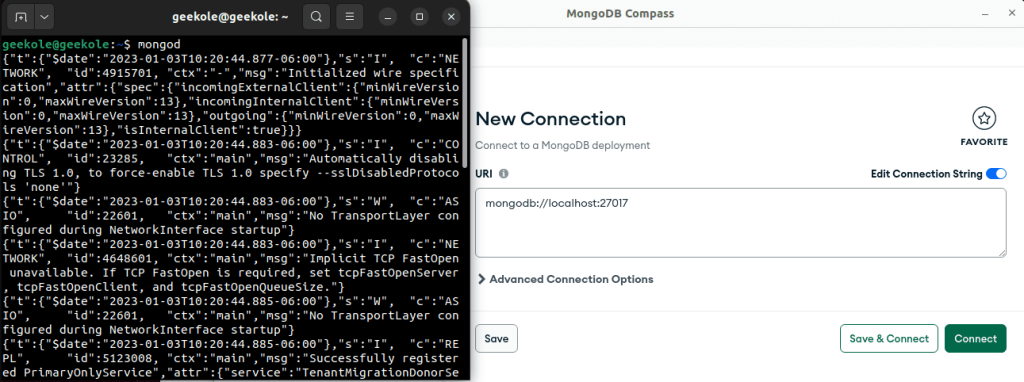
We will also create a database and as required, a new collection.
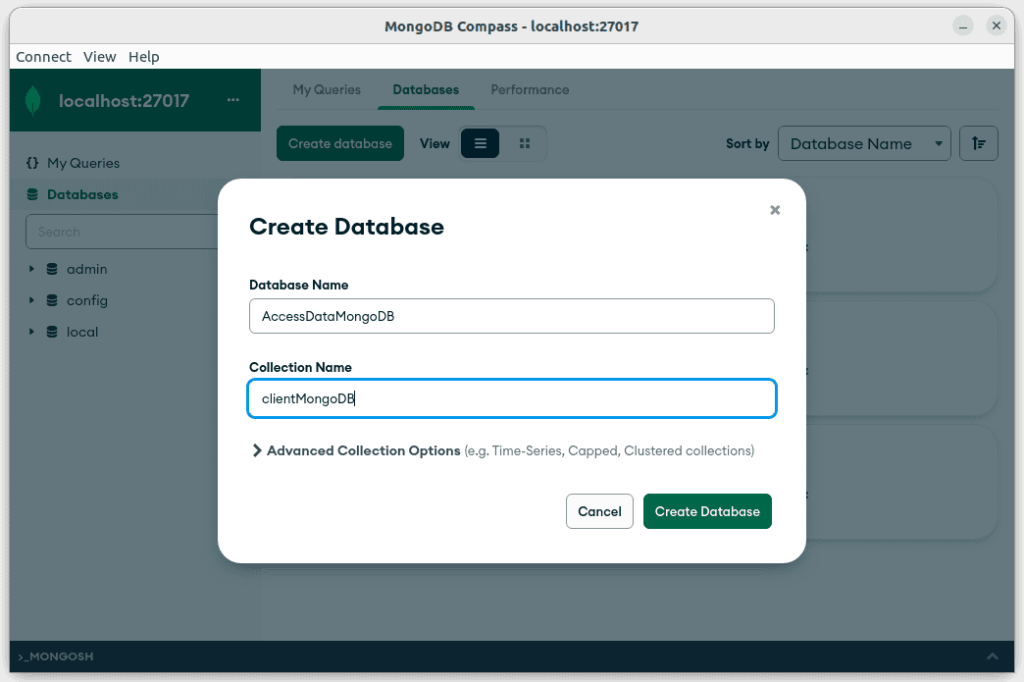
Finally in our collection we insert a new document with test data.
/**
* geekole.com
*/
[{
"name":"Sophia Whatson",
"phone":"2255889977",
"state":"California"
},
{
"name":"James Hopkins",
"phone":"8899552277",
"state":"Texas"
}]
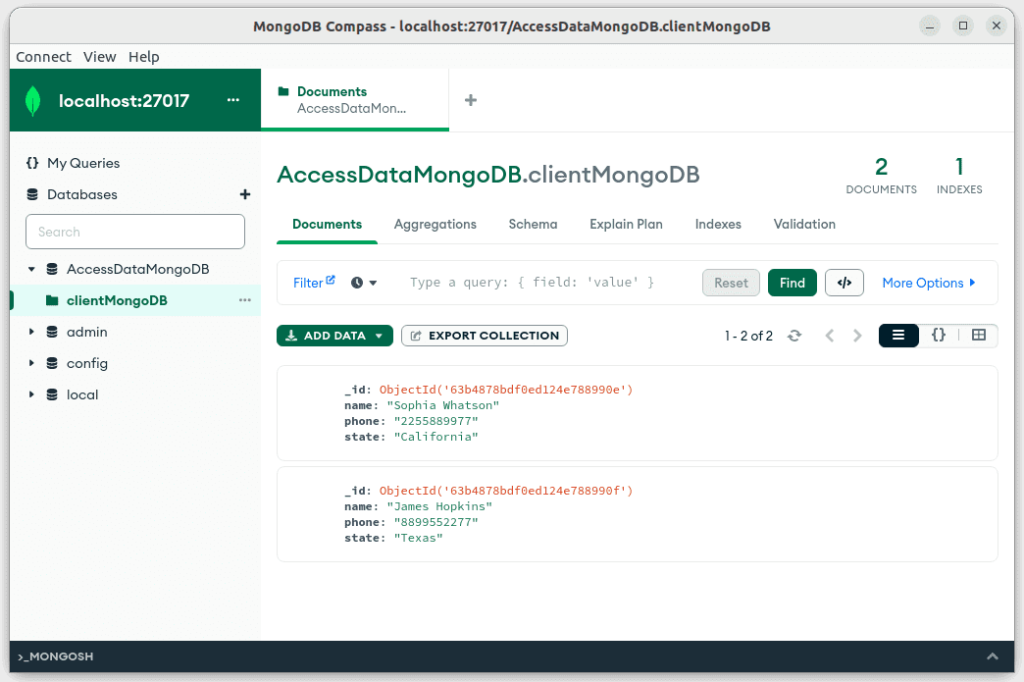
Now the code:
package main
import (
"context"
"log"
"go.mongodb.org/mongo-driver/mongo"
"go.mongodb.org/mongo-driver/mongo/options"
)
//geekole.com
// const AccessDataMongoDB = "mongodb://min01:min01@" + ipServer + ":27017/?authSource=cfdis&readPreference=primary&appname=MongoDB%20Compass&directConnection=true&ssl=false"
const AccessDataMongoDB = "mongodb://docker:mongopw@12.12.12.12:49153"
var clientMongoDB *mongo.Client
func InitMDB() {
clientOptions := options.Client().ApplyURI(AccessDataMongoDB)
var err error
clientMongoDB, err = mongo.Connect(context.TODO(), clientOptions)
if err != nil {
log.Fatal(err)
}
//Check the connections
err = clientMongoDB.Ping(context.TODO(), nil)
if err != nil {
log.Fatal(err)
}
}
To get the libraries execute the following command inside the terminal of your project in Visual Studio Code:
go get go.mongodb.org/mongo-driver/mongo
If you got an error with git, you can try running the following code:
sudo apt-get install git
Having as a final result the following:
We hope this example of how to Connect to MongoDB in Golang will help you.